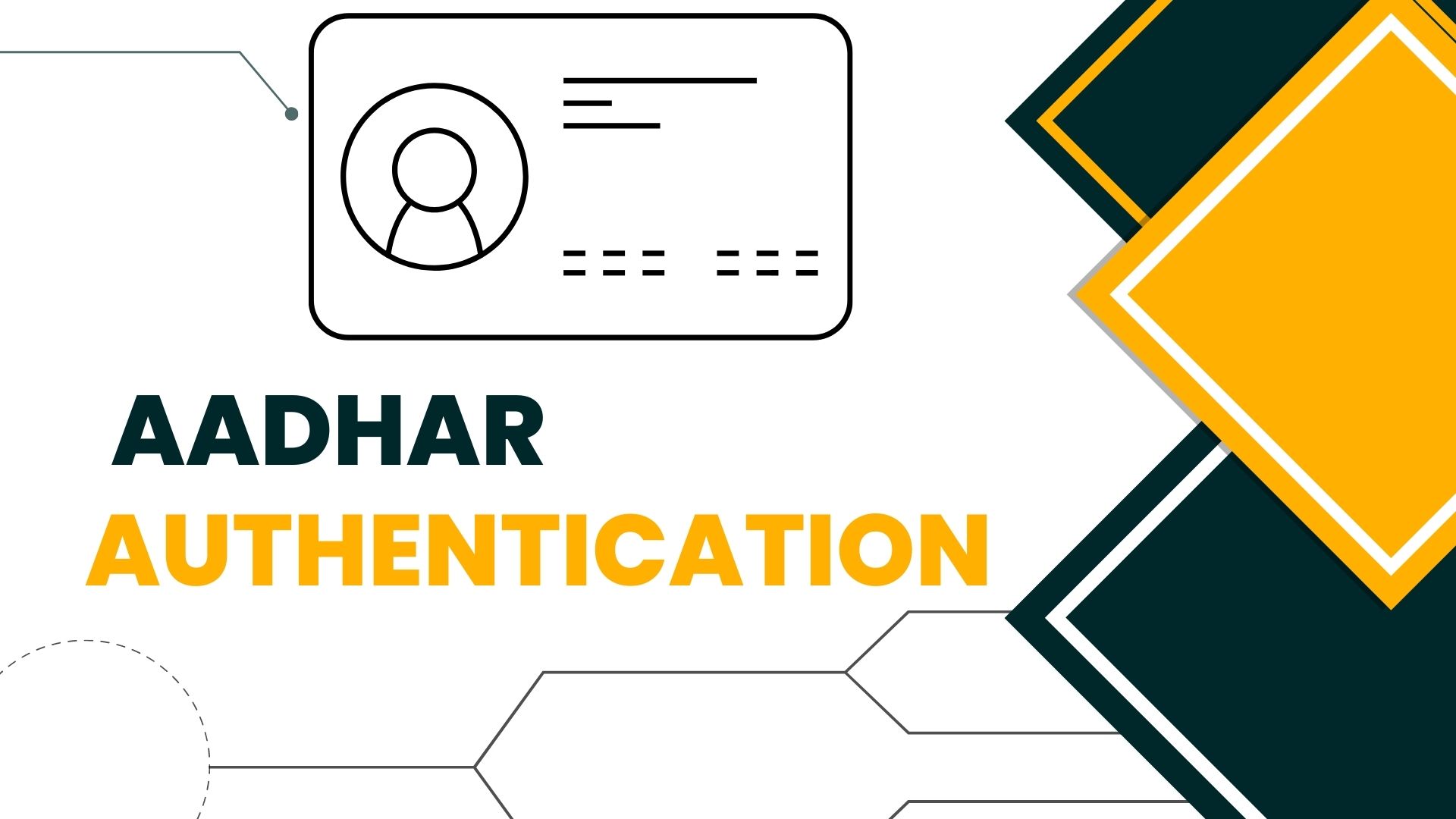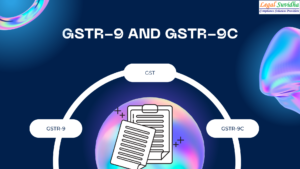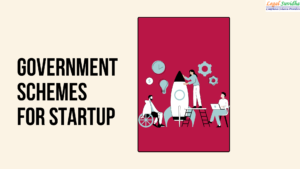AADHAR AUTHENTICATION FOR EXISTING GST TAXPAYERS
The GST Council in its 45th meeting inter alia made recommendations regarding Aadhaar authentication of registration to be made mandatory for being eligible for filing refund claims and applying for revocation of cancellation of registration under GST. Accordingly, the CBIC vide Notification No. 35/2021–Central Tax dated September 24, 2021, amended Central Goods and Services Tax Rules, 2017 (CGST Rules) to adhere to the above-mentioned recommendation of the 45th GST Council meeting.
An existing taxpayer can get his/her Aadhar Authentication in the following ways:
a) SEND AADHAAR AUTHENTICATION LINK:
If the Taxpayer selects this option, the Aadhaar Authentication is done for only one Promoter/ Partner and the Primary Authorized Signatory. The Aadhaar Authentication link is sent on the GST registered e-mail IDs and mobile numbers. The steps below explain the complete process of Aadhaar Authentication.
b) UPLOAD E-KYC DOCUMENTS:
If the Taxpayer chooses not to get Aadhaar authentication done and do E-KYC instead, then the Taxpayer can select the UPLOAD E-KYC DOCUMENTS option and then upload the documents for Primary Authorized Signatory and selected (one) Promoter/ Partner. Once taxpayer has uploaded the documents, then an ARN will be generated by the System and the same will be shown in the Tax Official’s dashboard, who can either approve or reject the documents, after verification.
For Aadhaar Authentication of the existing taxpayers, perform following steps:
1. Access the www.gst.gov.in URL. The GST Home page is displayed.
Login to the GST Portal with valid credentials i.e. your user id and password.
2. A pop-up message window is displayed with the question “Aadhaar Authentication facility is available. Would you like to authenticate Aadhaar of Partner/ Promoter and Primary Authorized Signatory? “. Two options are displayed: YES, NAVIGATE TO MY PROFILE and REMIND ME LATER
Note: In case the taxpayer selects the option, REMIND ME LATER, the pop-up message window is closed.
3. In case the taxpayer selects the option, YES, NAVIGATE TO MY PROFILE, the My Profile page is displayed
(a) SEND AADHAAR AUTHENTICATION LINK
(b) In case the taxpayer selects the option, SEND AADHAAR AUTHENTICATION LINK, the color of tab changes from blue to green and the Aadhaar Authentication Status page is displayed. The Aadhaar Authentication Status page displays the list of Promoters/ Partners and Primary Authorized Signatory
(c) Select the Promoter/ Partner for Aadhaar authentication by selecting the check box in Select for Aadhaar Authentication column. Note: Primary Authorized Signatory will be auto-selected in the list. Selecting the check box changes the status as Aadhaar Authentication is required. In case, the column of Promoter/ Partner displays more than one name, the taxpayer needs to select only one name out of the. If the Promoter/ Partner is the same as the Primary Authorized Signatory, in that case the check box against the name would be auto selected and the taxpayer is required to directly click the SEND VERIFICATION LINK.
(d). Click the SEND VERIFICATION LINK to send the link to the selected promoter/ partner. The link will simultaneously be sent to the Primary Authorized Signatory also.
(e) Enter the OTP sent to email and mobile number of the Authorized Signatory registered at the UIDAI and click the VALIDATE OTP button. Note: You can request for Aadhaar OTP again only after 45 seconds has passed from the previous request of Aadhaar OTP
Note:
Aadhaar authentication link will be received on e-mail IDs of the Promoters/ Partners or Authorized Signatories as mentioned in the registration application of the GST and is valid only for 15 days.
Please note you will receive common OTP on your mobile number and E-mail ID linked with your Aadhaar for its authentication.
If the Aadhaar authentication link is used once for authentication, the same authentication link cannot be accessed again.
The pop-up message window for pending Aadhaar authentication will not appear again when the taxpayer logs in to the GST Portal. However, until the authentication is completed, the taxpayer will receive three Email reminders for Aadhaar authentication on 5th, 10th and 15th day from the date of generation of Aadhaar authentication link.
In case the link expires before Aadhaar authentication is completed, the taxpayer will again receive the pop-up message window on log in to GST Portal. If the authentication is completed successfully for one of the person and it fails for another, the pop up will be shown again whenever taxpayer will login into the GST Portal. However, if taxpayer chooses to send verification link again, then the link will be sent to Email ID and mobile number of the only person whose authentication had failed previously.
If both persons were required to authenticate Aadhaar and one of them has tried to authenticate Aadhaar and has passed and other one didn’t try to authenticate till 15 days of the link, then again pop up will come to taxpayer after the expiry of 15 days of the link. And again taxpayer will have two options either to upload e-KYC document or send verification link. If taxpayer chooses to send verification link, then link will be send to one only whose authentication has failed on his/her email id and mobile number.
If both the Persons tried to authenticate Aadhaar and both have failed or both have not tried during next 15 days, again the pop up will come every time the taxpayer logs in to the GST Portal. Again, the taxpayer will have two options i.e. to upload e-KYC document or send verification link. If both Persons try to authenticate Aadhaar and both fail to do so, the link will be sent again from the day on which both tried to access the link.
UPLOAD E-KYC DOCUMENTS
To upload E-KYC documents, click the UPLOAD E-KYC DOCUMENTS tab
Clicking the tab, turns the color of tab from blue to green and the details of both the Promoter/ Partner and Primary Authorized Signatory are displayed
Aadhaar authentication is a mandatory step, and the user cannot proceed without completing it.
Click the Type of E-KYC Document drop-down list to select the type of document for E-KYC.
The list of type of documents that can be attached is displayed.
Select the document from the list that you wish to upload
Click the UPLOAD DOCUMENTS button